YouTube Music Not Working? Here’s How to Fix It
4 min read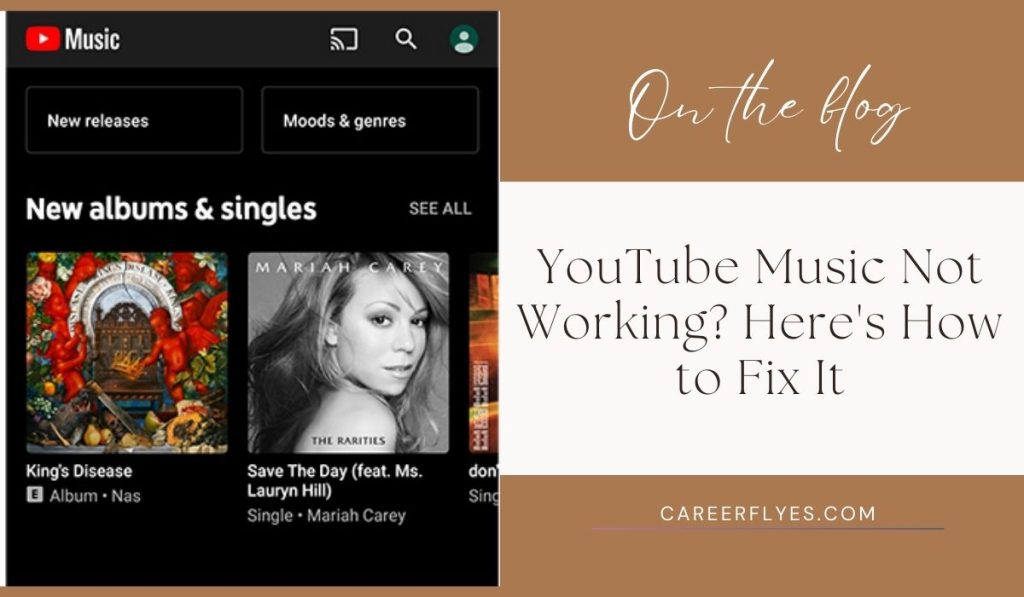
If you’re a fan of YouTube Music, you know how frustrating it can be when the app stops working. Whether you’re facing issues like songs not playing, the app crashing, or being unable to connect to the internet, these problems can interrupt your music experience. Don’t worry, though—there are several easy fixes that can get YouTube Music up and running again.
In this article, we’ll cover the common reasons why YouTube Music might not be working and guide you through solutions to resolve these issues.
Common Reasons Why YouTube Music May Not Be Working
Several factors can cause YouTube Music to stop working properly. Here are some of the most common reasons:
- Internet Connectivity Issues: If your connection is slow or unstable, YouTube Music may have trouble streaming or loading songs.
- App Cache and Data Issues: Accumulated cache and data within the app can cause glitches, leading to poor performance or crashes.
- Outdated App: Running an outdated version of YouTube Music can sometimes lead to bugs or issues with functionality.
- Device Problems: Issues with your phone, tablet, or computer can also affect how YouTube Music performs.
- YouTube Music Servers Down: Occasionally, the problem isn’t on your end but with YouTube Music’s servers experiencing downtime or technical issues.
How to Fix YouTube Music Not Working
If you’re having trouble with YouTube Music, here are several fixes you can try to get things back to normal.
1. Check Your Internet Connection
One of the most common reasons why YouTube Music stops working is due to an unstable internet connection. If songs are not loading or the app is taking too long to respond, the issue could be your Wi-Fi or mobile data.
- Check if you have a stable internet connection. Try opening other apps or websites to see if your internet is working. If not, restart your router or switch to a different Wi-Fi network. If you’re using mobile data, ensure you have enough data and signal strength.
2. Clear YouTube Music App Cache and Data
Over time, apps like YouTube Music accumulate cache and stored data, which can sometimes lead to performance issues or glitches. Clearing the app’s cache and data can help resolve these problems.
- Solution (Android):
- Go to Settings on your device.
- Navigate to Apps and find YouTube Music.
- Tap on Storage and then Clear Cache and Clear Data.
- Solution (iOS): Unfortunately, iOS doesn’t allow users to clear cache directly. Instead, you may need to delete the app and reinstall it from the App Store.
3. Update the YouTube Music App
If you’re using an outdated version of YouTube Music, it may not work as expected. Updates often include bug fixes and improvements, so it’s a good idea to make sure you’re using the latest version
-
- Open the Google Play Store (for Android) or App Store (for iOS).
- Search for YouTube Music.
- If there’s an available update, you’ll see an Update button. Tap it to update the app.
4. Restart Your Device
Sometimes, a simple restart of your phone or computer can fix issues with YouTube Music. Device memory can get clogged, causing apps to run slowly or not at all. Restart your smartphone, tablet, or computer. Once the device reboots, open the YouTube Music app again and check if the issue is resolved.
5. Check YouTube Music’s Server Status
If all else seems fine but YouTube Music is still not working, there may be an issue on YouTube’s end. Server outages or maintenance periods can cause temporary disruptions to YouTube Music services. Check websites like DownDetector or YouTube’s official Twitter account to see if others are reporting the same issue. If YouTube Music’s servers are down, you’ll have to wait until the problem is resolved by the company.
6. Reinstall the YouTube Music App
If clearing cache, updating, and restarting your device didn’t help, reinstalling the app may resolve the issue. This ensures you’re running a clean, updated version of YouTube Music:
-
- Uninstall YouTube Music from your device.
- Go to the App Store or Google Play Store and download the app again.
- Sign back in with your Google account and see if the problem is fixed.
7. Check Device Storage and Permissions
If your device is running low on storage, it may cause YouTube Music to crash or function poorly. Additionally, you may need to check if the app has the necessary permissions to run properly:
-
- Go to Settings > Storage to see if your device has enough free space.
- In Settings, navigate to Apps > YouTube Music, then check if the app has the necessary permissions (like access to storage, microphone, etc.).
8. Additional Tips for YouTube Music Issues
If the fixes above don’t work, here are a few more tips that may help resolve YouTube Music issues:
- Disable VPNs or Proxies: If you’re using a VPN or proxy, try disabling it and see if YouTube Music works normally.
- Check for System Updates: Sometimes, your device’s operating system may need updating to fix compatibility issues with YouTube Music.
- Switch to Data Saver Mode: If you’re using mobile data and experiencing slowdowns, switching to data saver mode in YouTube Music can help improve performance.
Conclusion
YouTube Music is a great app for streaming and discovering new music, but like any app, it can sometimes run into issues. If your YouTube Music app isn’t working, the solutions above should help you resolve most common problems, from connectivity issues to app crashes.
By checking your internet connection, clearing the app’s cache, and making sure you’re using the latest version, you can usually get back to enjoying your favorite music in no time.



